Windows Terminal 和 Viusal Studio Code 是微软近年来开源的优秀作品。之前,我们有讲到怎么在 Windows 上使用 Busybox。
今天的问题是,如何在 Terminal 和 Code 中配置 Busybox Shell?首先,明确进入 Busybox Shell 的命令:
busybox sh -l在 Windows Terminal 中配置 Busybox Shell
首先,新建 Windows Terminal 配置文件:

配置名称和命令行:
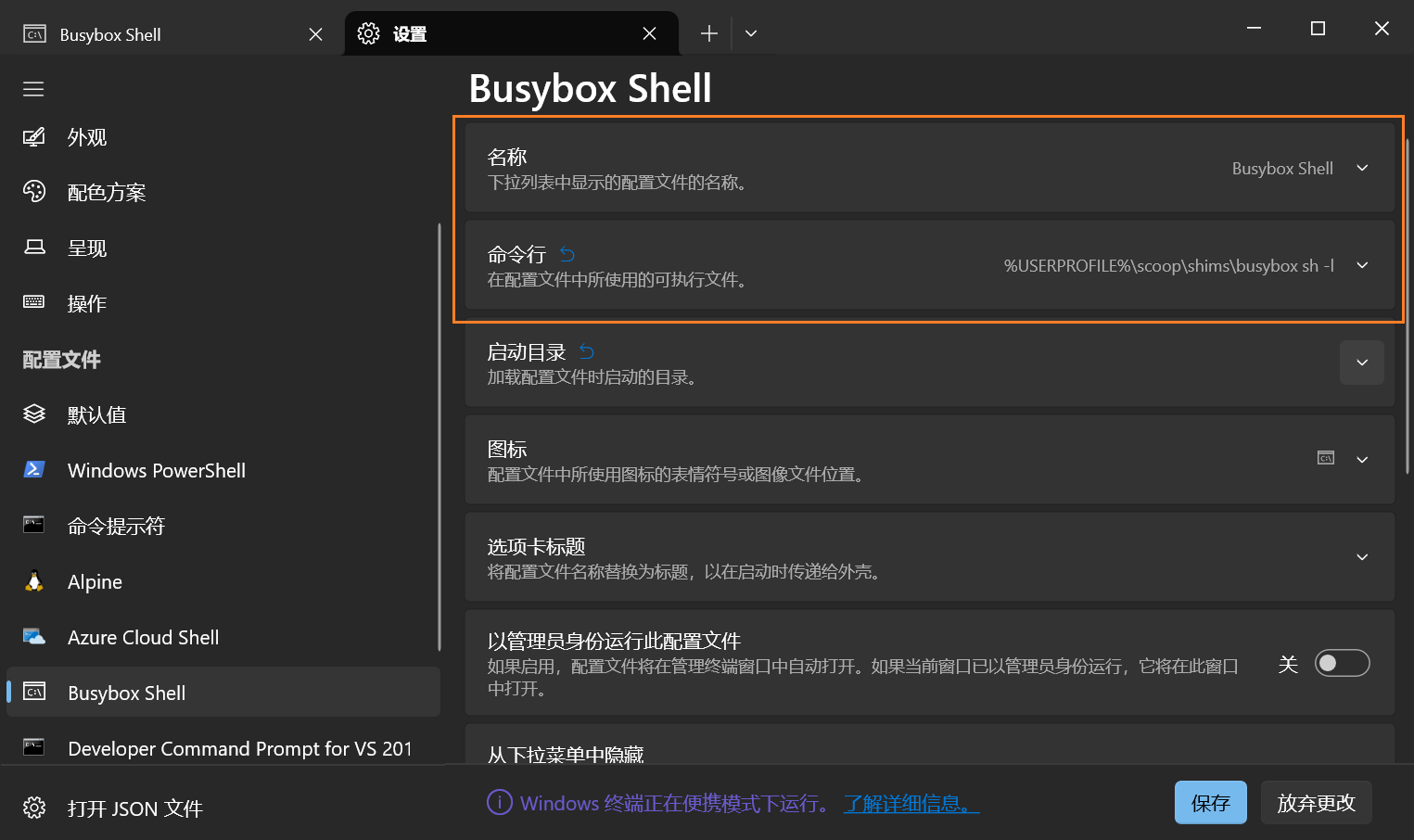
在 Visual Studio Code 中配置 Busybox Shell
打开 Code 配置文件:
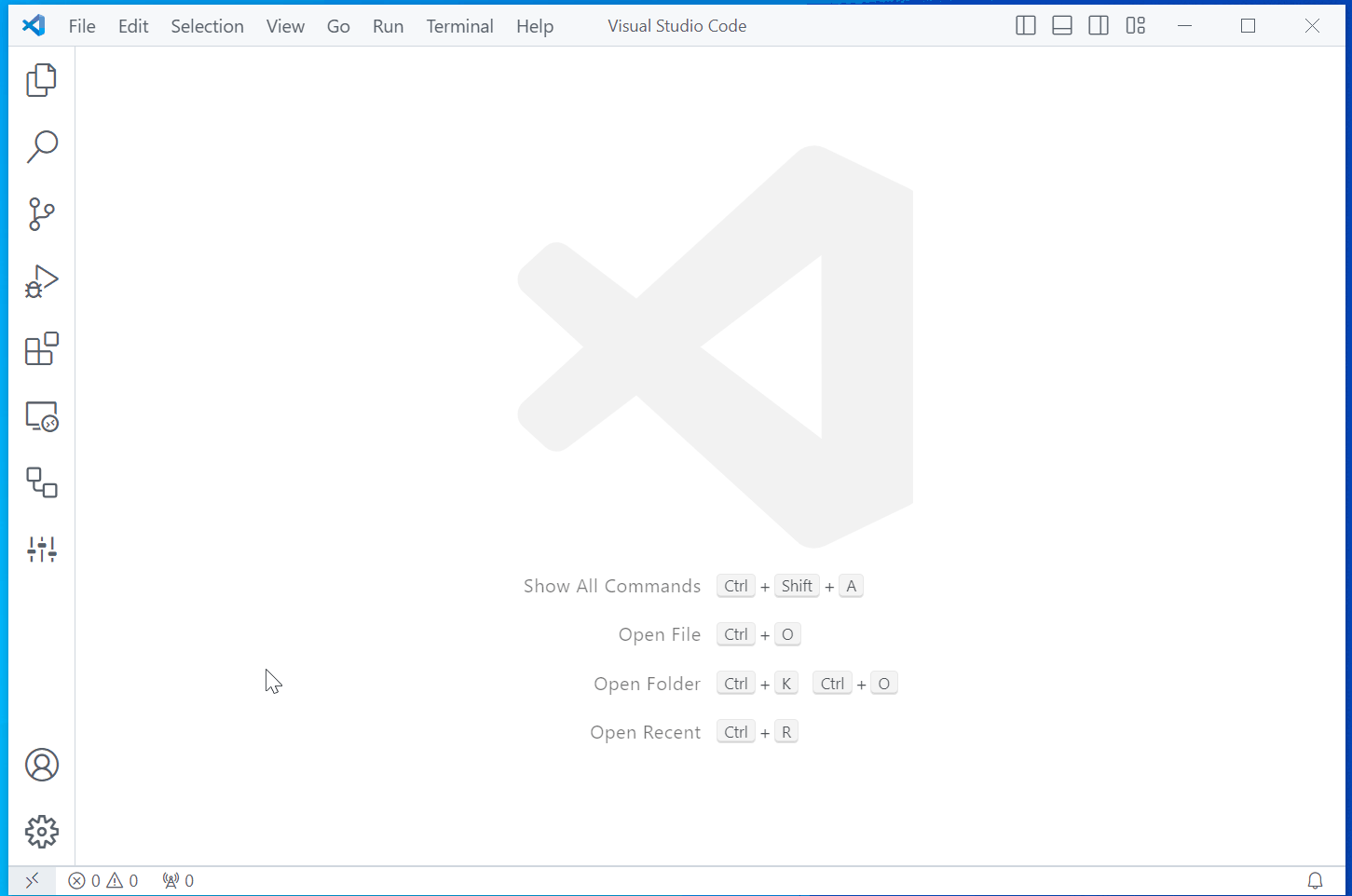
添加如下字段:
"terminal.integrated.profiles.windows": {
"Busybox": {
"path": "${env:USERPROFILE}\\scoop\\shims\\busybox.exe",
"args": ["sh"]
}
},